I had not been in touch with Power BI too much with most focus on Azure. But recently I decided to explore what had changed during the time I lost touch. The Power BI community is vibrant and keeps adding new features every month and for sure so much has changed!
The feature I liked the most was git integration. I decided to try it out with a report I had created from Wikipedia data - an animated visual for automotive trends in Japan.
Here is a snapshot of the report.
I wanted to see how I could achieve git integration and so, I opened the .pbix file and did the following.
This is still a preview feature, so from Power BI Desktop > File > Options and settings > Options > Preview features, I selected the checkbox for the Power BI Project (.pbip) save option.
I clicked ok and saved the report as a .pbip file instead of the .pbix.
The moment I do that, I notice the following files created in the designated folder location -
Notice the .gitignore file!
Next, I use the "open with" menu option to open the folder with VS Code, like below.
Then after this is open I VS Code, I initialize a new repo.
This shows me all these files now!
Once I had reviewed the files, I synched the changes to my remote Github repository.
On my remote branch!
I also enabled VS Code to periodically run "git fetch".
Now, let me see how changes to the local PBIX file get tracked and how I can synch any changes to my remote git branch!
I make a very simple change, adding a "The" to the report title!
And immediately in my open VS Code editor, I see that the changes have been tracked!
No surprises for me, so I go ahead, stage, and commit the changes to synch with the remote git branch!
And sure enough, I can see the changes in remote as well.





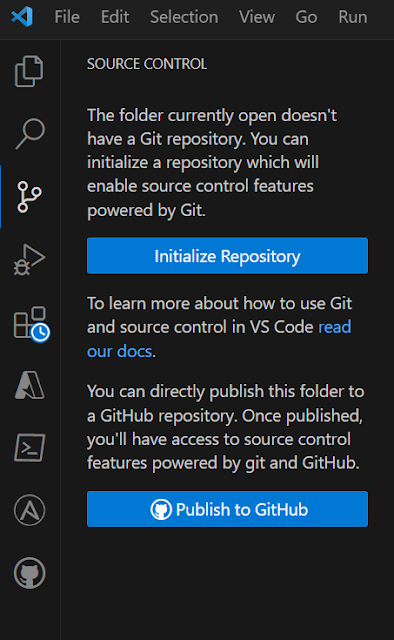







No comments:
Post a Comment